Sharing Flags With Others
Flags are only viewable by the person dropping the flag until shared. In OnStation you have the ability to share flags with Users, Groups, your entire Organization, or all of OnStation. See steps below for each option.
Helpful Related Articles:
Learn how to create groups in the app or portal ➡️ Create User Groups
Learn how to share or revoke flag rights in bulk ➡️ Bulk Flag Share & UnShare
Learn how to set your default sharing options ➡️ Default Flag Sharing Options
Table of Contents
- Steps to Share Flags
- Who you can share flag with:
- Flag Sharing FAQ
Steps to share flags
- Open the OnStation app, and select the project you would like to work in.
- Drop a flag
- From the menu, tap on the Share icon
 and then tap
and then tap  .
. - You will then be presented with several sharing options with each option further detailed below.
Note: that with slider option buttons such as the below that the green indicates "enabled" where as the grey indicates "disabled"-jpg.jpeg?width=152&height=234&name=File%20(59)-jpg.jpeg)
Sharing Option 1: Share with everyone on the project
The "Share with everyone on the project" option will allow anyone who accesses that project, regardless of their organization affiliation, to see that flag. Tap the button to the right of the option to turn on.

Sharing Option 2: Share with everyone in (Your Org Name Here)
The "Share with everyone in (Your Org Name Here)" option will allow you to share with all users that are affiliated with your organization.

Note: where it reads (Your Org Name Here) it should display your actual organization's name. In this example its using ABC Company Name as the literal organization name but you would see your company's name.
Sharing Option 3: Project Users
The sharing option for Project Users will allow you to pick one or more persons who have accessed the project. This will include persons in and outside of your organization. Simply tap ![]() Add on the persons name(s) that you'd like to share with.
Add on the persons name(s) that you'd like to share with.
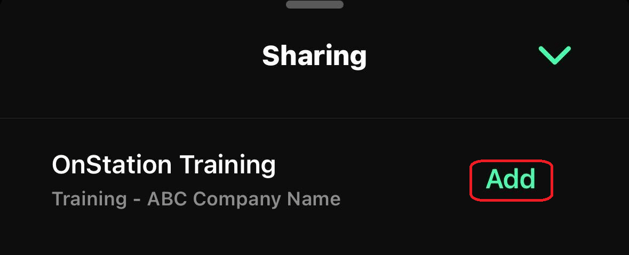
Sharing Option 4. Org Groups
Org Groups are groups that have been created for your organization for all users with in you company to use to quickly share. These can be created by Managers for your organization or OnStation can create these for you. To select Org Group(s) to share with simply tap Add next to the Group names. ![]()
Learn how to create groups in the app or portal ➡️ Create Groups

Sharing Option 5: My Groups
My Groups are groups that you can create for yourself to quickly share with person(s) you share flags with repeatedly. These can be created and edited by you as you needed. To select My Group(s) to share with simply tap Add next to the Group names. ![]()

Flag Share FAQ
Q1 Can I select multiple flags and update the share permissions on more than one flag at a time?
-
YES you can update flag permissions in bulk. See article Bulk Flag Share & UnShare to learn more
Q2 On a project, can I save who I want to share flags by default with so I don't have to pick them every single time I drop a flag?
- YES you can save your default flag sharing options per person and per project. See article Default Flag Sharing Options to learn more.
Q3 If someone new joins my organization, or leaves my organization, do I have to update the share permissions on all the flags?
- Not if you chose to share your flags by either Groups Managed by your Organization and/or Only Users in your organization, and ensure that you update the user account joining / leaving the organization.
- So for example, if you have the user group named Project Managers, and you share flags with Project Manager group, any time you update this user group in OnStation the flags will only display for those currently in the Project Manager group.
- Yes if you are sharing with One or more users
- In this example, when that user leaves the organization you can revoke their access so they no longer see anything shared with them. However if someone new joins the organization you'd have to update the flags you want to share with them to also be shared with the new person.
- Note that we do offer the ability to bulk update share permissions. To learn more about this see article Bulk Flag Share & UnShare
Q4 If I know of flag locations on a project, can I create these flags in bulk AND share these imported flags with others?
- Yes you can. You can use the same sharing options discussed in this article to bulk import flag data and share with
- Everyone
- OR Your Organization Only
- Or one or more Groups configured for your Organization
- To learn more about bulk importing of flags see article Mass Flag Import
Helpful Related Articles:
Learn how to create groups in the app or portal ➡️ Create Groups
Learn how to share or revoke flag rights in bulk ➡️ Bulk Flag Share & UnShare
Learn how to set your default sharing options ➡️ Default Flag Sharing Options

