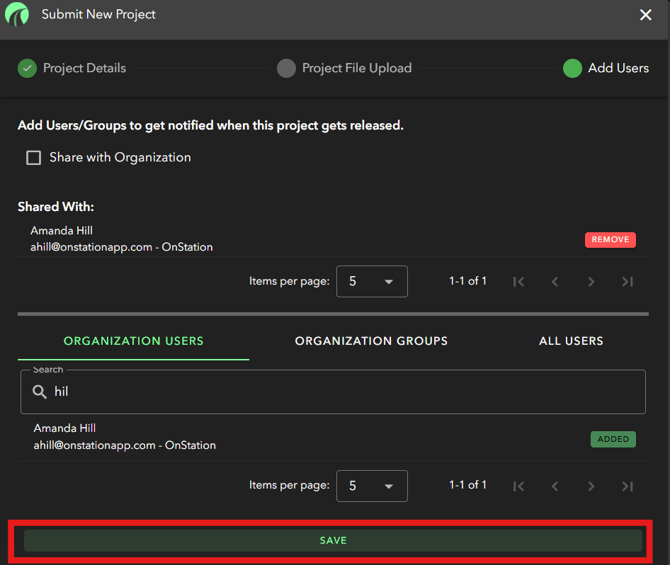Submit a New Project
You can submit your new projects via our OnStation Portal. Follow this how-to-guide to seamlessly upload your projects into OnStation!
Steps to Access Project Submissions to View and Submit
- Log in to the OnStation Portal
- On the left hand side of your screen click the "Project Submissions" tab

- You will now see your project submission dashboard page. After submitting your projects you will see the full list here, along with their upload status

Steps to Submit New Project
If you are requesting a new project you will want to follow this steps to enter your request.
- At the top of the Project Submissions page click "Submit new project"

- You will now be prompted to input all project details. You can also indicate whether the project should be enabled for FleetWatcher or Transtech.

- Providing Coordinate Systems
-
- Verify coordinate system is attached to files submitted or note the coordinate system used to design the project. This will ensure your alignment layer is displayed in the correct location in the app.
- Please be sure to specify scale factor and other transformations if applicable.
- Make sure the files submitted have been drawn in the coordinate system.

Recommended File Types by Category
5. Once you have uploaded all of your files into the applicable section, and you have added any additional persons you want to be notified of project release, you will then want to click "SUBMIT"Category File Type Alignment / Stationing files xml (Land XML) or ALG PDF Plan Sets PDF Project Layers DGN, DWG, DXF Work Items / PLI Excel or txt - 6. You will then get a second prompt asking you to confirm your submission. It will read: "Wait!
Are you sure you want to submit your project? Once you submit, you won't be able to modify any project details/files." You will then be able to click Cancel or Submit Project.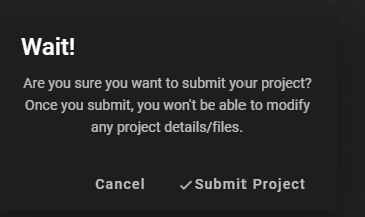
- 7. After clicking "Submit Project" you should then see your project under the Project Submissions section listed as type NEW and with a status of "SUBMITTED".
QUESTION: Do you want to add other users to be notified when the project gets released?
If so, follow the steps in the Add Users section:
- Search for the user(s) you wish to notify.
- Add user(s).
- Click "Save" at bottom of screen