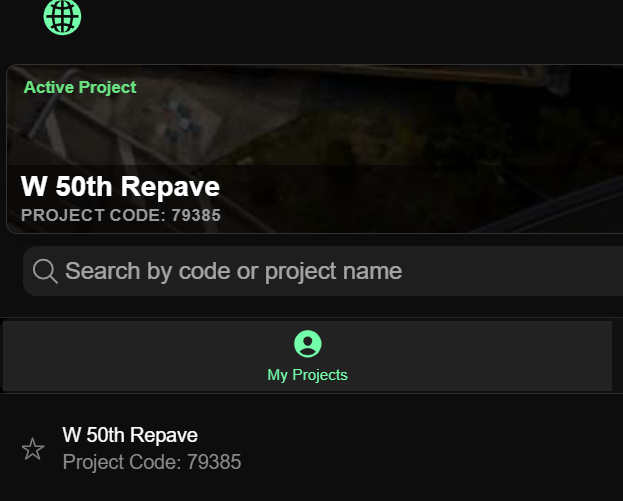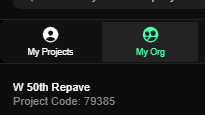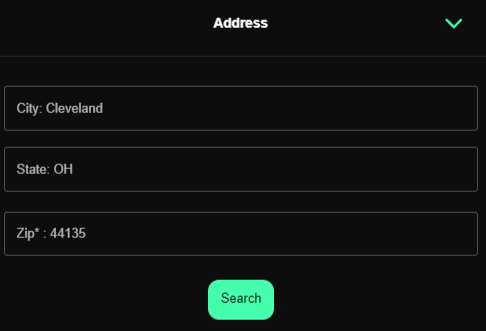Adding A Project to your Account
First things first, let's get your project added into your account so you can start working in the app. See the below to find the ways you can search for a project.
Methods to search for a project:
- By Code or Name
- My Org
- Nearby
Helpful Related Articles:
Learn how to submit a project: ➡️ Project Submissions Process
Learn more about Project Submission Guidelines: ➡️ Project Submission Guidelines
Learn how to add existing projects to your Org: ➡️ Add Projects to your Organization
Learn how to add existing projects a user: ➡️ Add Projects to a User
Search by Code or Project Name
- Open the OnStation app.
- If this is your first time accessing the app you will find your self at the welcome page with the search bar at the top.

- If you have used the app before, the app will open at the last project you had active. To return to the welcome page tap the OnStation icon located in the top left corner
 .
.
- If this is your first time accessing the app you will find your self at the welcome page with the search bar at the top.
- Type in at least three characters of the name or code to begin to search
- When you find the project desired tap to open the project
- The project will now open
- Clicking on the OnStation Logo
 in the upper left corner will bring you back to your home menu
in the upper left corner will bring you back to your home menu - You will now see that project in your "My Projects" menu as well as in your Active Project tab
Projects under "My Org" tab
- Under the
 "My Org" tab you will see projects that have been associated to your Organization.
"My Org" tab you will see projects that have been associated to your Organization. - If you see the project associated under your "My Org" tab, tap on the project to open the project.
- This will open the project in the OnStation App.
- Clicking on the OnStation Logo
 in the upper left corner will bring you back to your home menu
in the upper left corner will bring you back to your home menu - You will now see that project in your "My Projects" menu as well as in your Active Project tab
Nearby Projects
- Under the "Nearby" menu will show you OnStation projects within a 25 mile radius of your current location
- You also have the option to click "Change"
 and select a different City and State and/or Zip Code to find projects within 25 miles of another location
and select a different City and State and/or Zip Code to find projects within 25 miles of another location
- Once a project has been found simply tap to open the project in the OnStation App
- Clicking on the OnStation Logo
 in the upper left corner will bring you back to your home menu
in the upper left corner will bring you back to your home menu - You will now see that project in your "My Projects" menu as well as in your Active Project tab