Setup & Configuration of TransTech Systems & OnStation Integration
These are the steps that must occur for the integration between OnStation and TransTech.
Integrating TransTech Connect with OnStation streamlines the process of capturing and managing compaction data, enhancing efficiency and accuracy in your projects. This guide provides a high-level overview of the requirements and steps necessary to set up the integration.
Prerequisites
Before initiating the integration, ensure the following:
- TransTech Connect Subscription: An active subscription to TransTech Connect is required.
- OnStation License: An active OnStation license with integration capabilities. Customers need a minimum of 1 data license to view/export the density data in OnStation.
- Compatible Device: Either the PQI 380 or PQI 380+ non-nuclear asphalt density gauge.
Device Options
- PQI 380: This model allows for data export via USB. Users can take measurements, export data as a CSV file to the gauge's USB, upload the file to TransTech Connect, and then view/analyze the data, including importing it into OnStation.
- PQI 380+: Offers instant data transfer capabilities. After taking a measurement, a QR code appears on the gauge. Scanning this code with the TransTech Connect mobile app will automatically upload the data to the dashboard, allowing users to select data to sync with OnStation.
Integration Setup Steps
Note: Due to SOC compliance, certain steps must be performed by the customer.
- Generate API Key in OnStation:
- Log into the OnStation Portal at portal.onstationapp.com.
- Navigate to Integrations > API Settings.
- Click on Create API Key under "Manage the API keys and third-party integrations for your organization."
2. Configure Integration in TransTech Connect:
-
- Log into TransTech Connect.
- Locate the Configure OnStation Integration option. If you do not see the option to connect to the OnStation Integration, you should reach out to TransTech support.
- Paste the copied API key into the designated field.
- Ensure the API key has access to all desired projects in TransTech Connect.
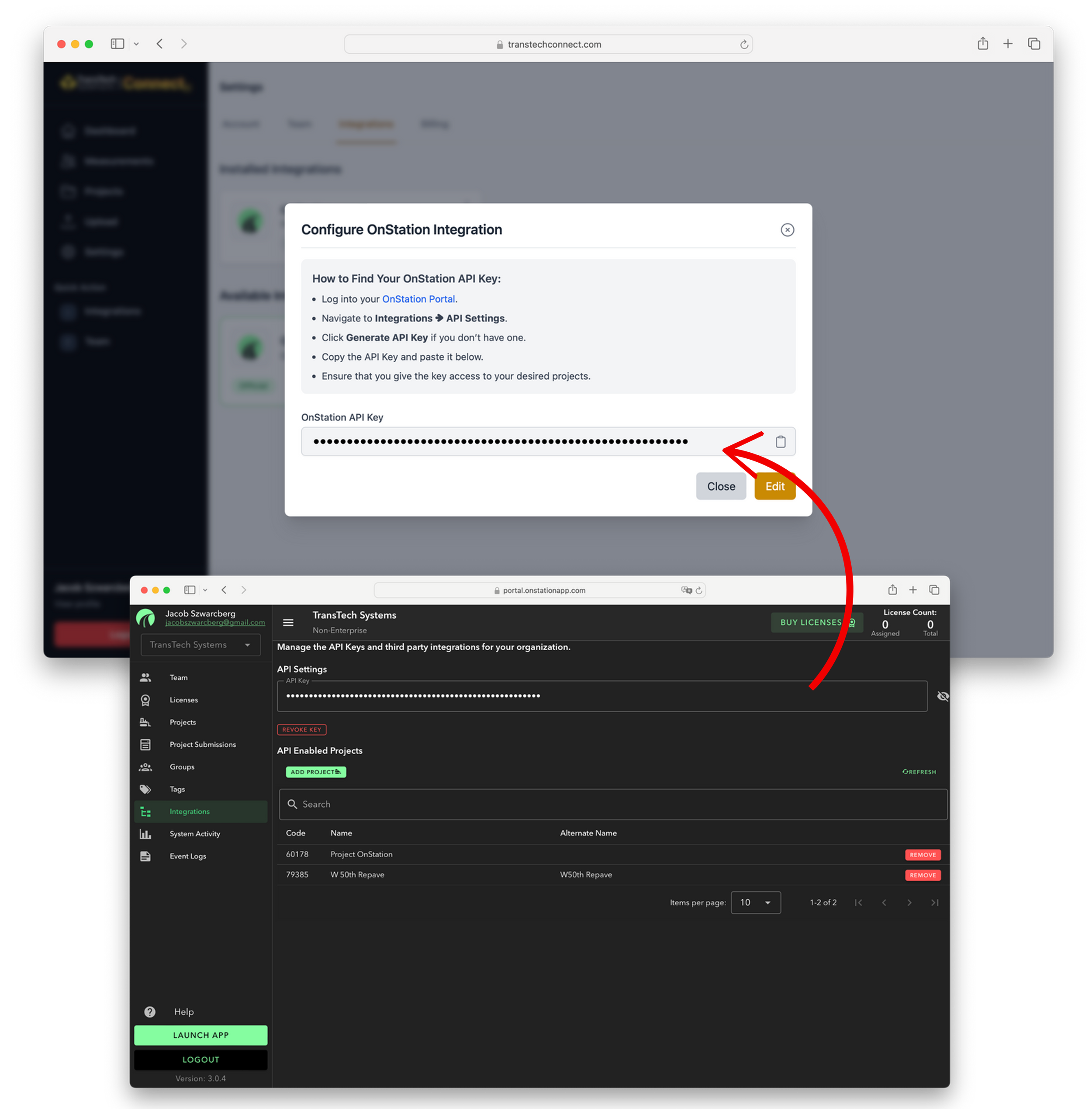
Security Reminder: Do not share your ClientID with external parties, including OnStation support, to maintain security protocols.
Project Linking
To link projects between TransTech Connect and OnStation:
- In the OnStation Portal, navigate to Integrations > API Enabled Projects.
- Click on Add Project to enable OnStation projects to receive data from TransTech Connect.
Assistance: OnStation experts can assist with project linking if provided with a written list of the projects to be associated. Contact support via email, support ticket, or text at 216-503-8554.
Check this out for more information on the integration between OnStation and TransTech.
