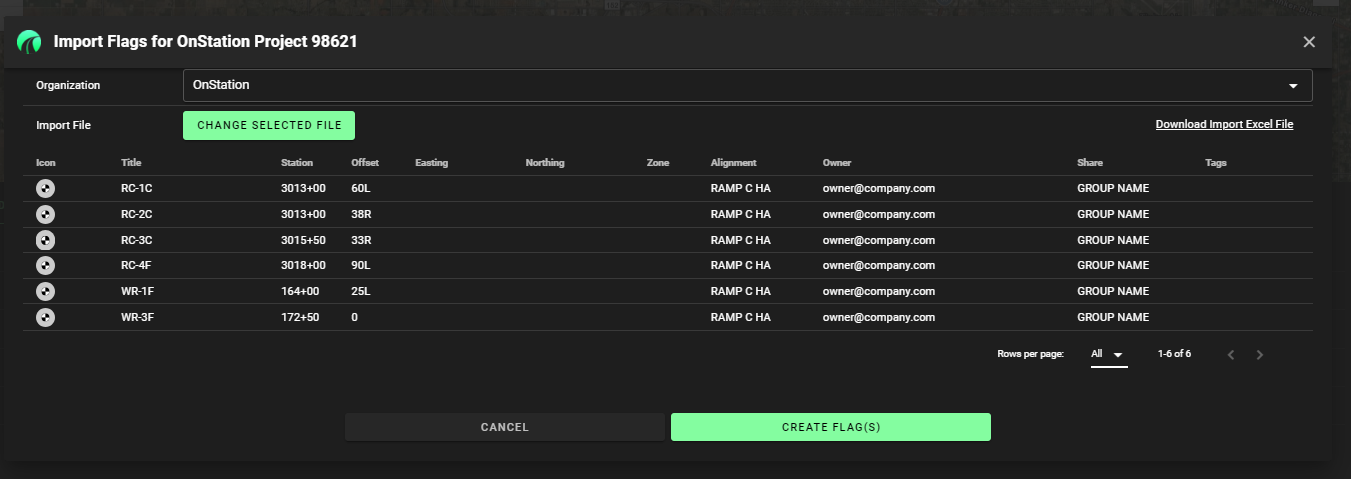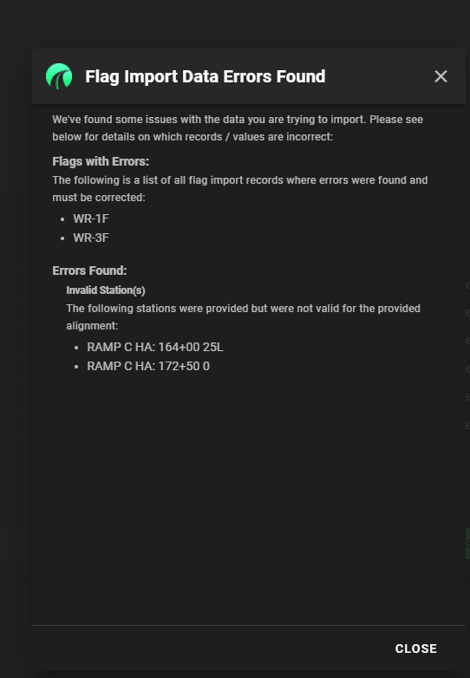Mass Flag Import
Get all your flags in a row before the project even starts! 🏴 Importing your flag data in bulk will save you much time and hassle.
- Log in to the OnStation dashboard.
- Click the Projects tab.
- Find the project you want to work in and click View.

- In the top right corner, click Options.

- Click on Import from CSV.
- Ensure your Organization is selected in the dropdown field. On the right in the pop-up window, click Download Import Excel File.

- Follow the instructions in the OnStation Flag Import Form. When you have created the CSV file, navigate to the Project in the OnStation dashboard and click on Import From CSV again in the Options menu.
- Upload the exported CSV file to validate the mappings are to the flags and fields expected in the validation preview window.
- Once you have validated the values align with the fields you expect, click Create Flag(s).
- Note that all lines within the CSV file will need to be correct for the file to properly import. If any errors occur a screen will present advising what potential values were amiss. Correct the lines within the file and attempt to import again.