How to View your Team's Projects
Want to see what projects your team is accessing? Check out the steps below and learn how to view and add these projects in The OnStation Portal.
To see the Projects your team is accessing follow the below steps.
You must have a data license to manage your organizations Portal.
For more information about the OnStation Portal click here
Inclusion in the Legacy Manager group or a group with Administrator Permissions assigned is necessary to complete these steps
- Log in to the OnStation Portal.
- Select Event Logs from the menu on the left.
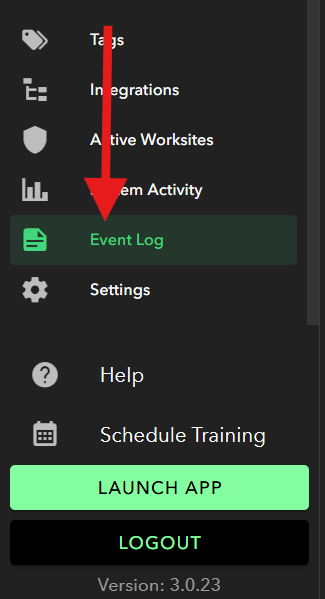
- Here you can view the actions of users in your organization
- You can filter these events by date, user, or search.
Search "project" to display the only the entity: Project.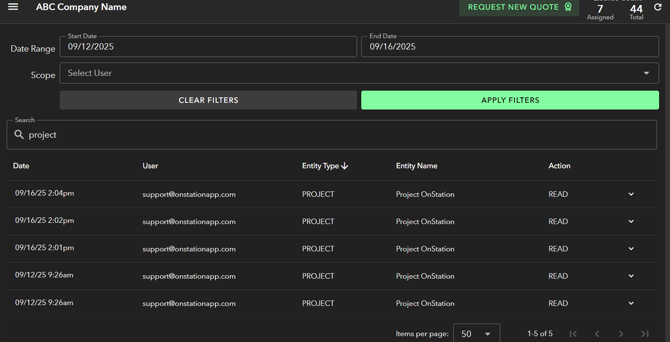
- Select the carrot menu to the right to display details, including the project code

- Once equipped with the project code you can search your organizations project for the specific project.
- If the project is not listed in your organization's Projects, you can add it by selecting
"Add Project" above the search bar.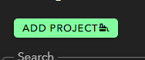
- Next search for this project and select
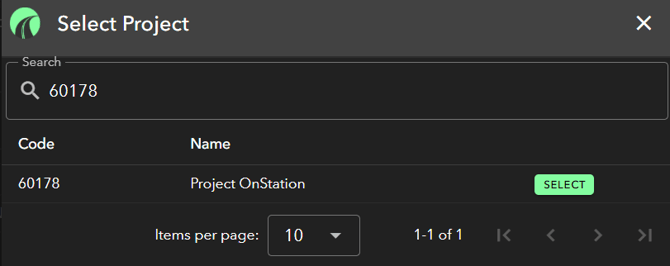
- You will now see the newly added project under your organizations Projects menu
