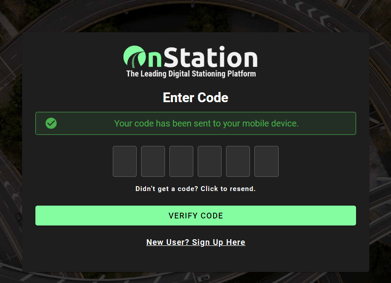How to login to the Onstation app
A step by step guide on how to go from downloading the Onsation app, to viewing and editing all of your projects in real time!
- If you have already downloaded the app, skip to step 3 😉. If you have not downloaded the app tap on your platforms respective store application icon
-
 app store icon for IOS apple devices
app store icon for IOS apple devices app store icon for android devices (Google play store)
app store icon for android devices (Google play store)
-
- Search "OnStation" and tap the icon that looks like this
-
- Tap "download" if using an IOS device. If using android, tap the "install" option
- Once done downloading the app will be available on your phones home screen
- Tap the OnStation app
- Next you will have the option to login with either your phone number or email address.
-
-
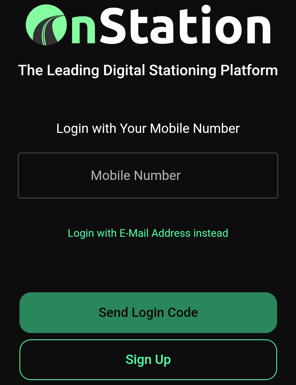
- The app will default to sign in by phone number but if you prefer E-mail, simply tap the "Login with E-Mail Address instead" and enter your email address
-
-
- Input your mobile number or email address and tap the "SEND LOGIN CODE" button below
-
- You will now see a screen asking you for a 6 digit verification code
-
- Depending on which login method you chose, you will now be texted or emailed the 6 digit code.
- Enter the code you received
- Upon entering the 6 digit code, you will be signed into the app automatically without having to tap the "VERIFY CODE" button
And just like that you've successfully logged into the Onstation app. GREAT JOB! Now take a look around and make yourself familiar with all the tools at your disposal.
And of course if you have any questions, our support line is just as easily accessible as the portal. Do not hesitate to reach our with any questions or suggestions you may have.
We can be reached via phone or the customer support form found on our "contact us" page
Call - (216) 503-8554
Text - (216) 503-8554
Contact us web page - Ways To Contact Us