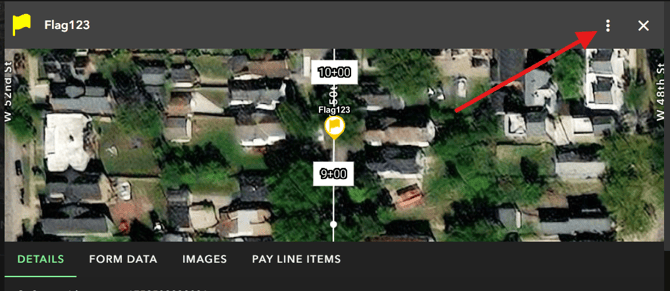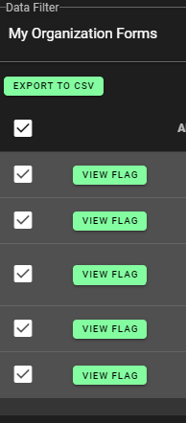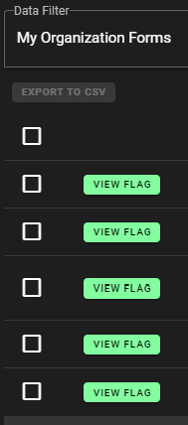View and Export Project Form Data
Initializing. Data. Transfer. 🤖 When you have flags attached with important form data, it's time to export!
NOTE: User must have Legacy Manager, Admin, or Data Manager permissions to perform this function. Additionally, A Data LIcense is required for exporting form data. Speak with your Account Rep if you would like to discuss adding this feature or click here to learn more. If you are running into issues exporting the data, click on the Contact Us page to Contact OnStation Support to assist with any issues you may encounter.
Export to csv
- Log into the OnStation Portal.
- Click the Projects tab.
- Find the project you wish to work on and click View.

- Click the Forms Summary tab.
- From the Forms Dropdown, select the form data you would like to view/export.
- Clicking in the Data Filter on My Organization Forms will reveal the option to customize your form query by Scope and/or Date Range
- By default the results will only show the first 5 rows of data. Select on the dropdown arrow next to the Rows per page to reveal more than 5 rows or click on the < > to navigate between pages of data
- Select the check box on the row(s) of data you would like to export.
- Note: Clicking on the top check box in the upper left hand header column will select and deselect all the rows displayed.
- Note: Clicking on the top check box in the upper left hand header column will select and deselect all the rows displayed.
- Once you have selected the row(s) you want to export, click on the "EXPORT TO CSV" button
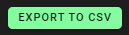
Export to PDF
To export form data to a pdf, you can do this in two ways.
First via the forms summary tab:
- Follow the above steps 1-7
- Next, identify the form you would like to export
- Scroll to right to select the "View Flag" button

- From the flag view, select the menu in the top right corner and select "Download PDF"
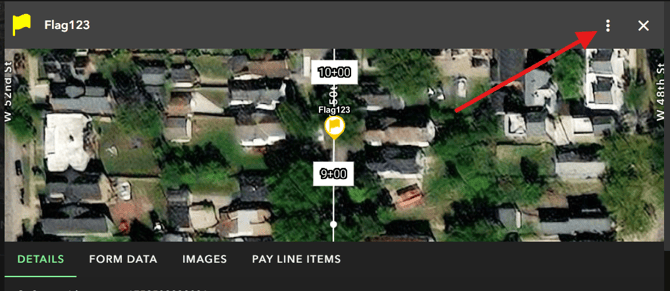
Additionally, You can access the ability to download the form data by locating the flag which is associated with the form from either the "Dropped Flags" tab
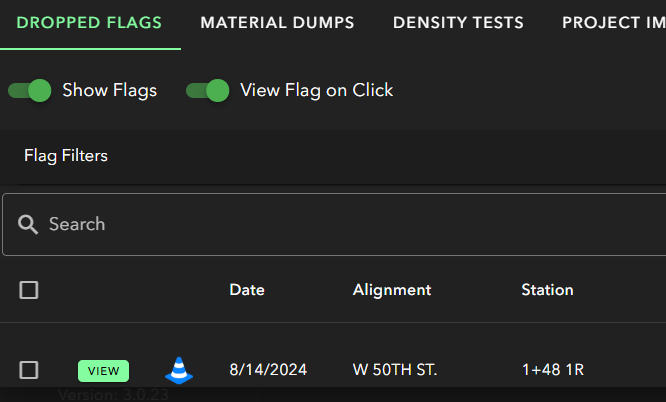
or, from selecting the flag from the map view of the project.
Both options will produce the flag details where you can select the same menu from the top right corner.