Add Chat, Camera Note, and Videos to a Flag
Definitely utilize the centralized communication we have developed for you and your crew. Relying on one medium for communication on a job has never felt so good! 😎
Adding Chats to a Flag 💬
- Open the OnStation app, and select the project you want to work in.
Note: The app will open to the last project you were working in.
- Tap the flag of interest.
- Find a Flag on the Map Tab: Select the flag you want to add your chat to from the Map Tab.

- Find a Flag in the Chat Tab: Select the flag you want to add your chat to from the Chat Tab.

- The flag will be open to the flags Chat. Begin entering your message in the text box at the bottom and then tap grey arrow.
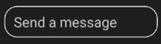
Add Camera Note to Flag
- Open the OnStation app, and select the project you want to work in.
Note: The app will open to the last project you were working in.
- Tap the flag of interest.
- Find a Flag on the Map Tab: Select the flag you want to add your chat to from the Map Tab.

- Find a Flag in the Chat Tab: Select the flag you want to add your chat to from the Chat Tab.

- When the chat opens, click on the green camera icon
 to the left of the “Send message” bubble.
to the left of the “Send message” bubble.
- Take A Camera Note
- Select picture from your gallery.
Add Video to Flag
- Open the OnStation app, and select the project you want to work in.
Note: The app will open to the last project you were working in.
- Tap the flag of interest.
- Find a Flag on the Map Tab: Select the flag you want to add your chat to from the Map Tab.

- Find a Flag in the Chat Tab: Select the flag you want to add your chat to from the Chat Tab.

- When the chat opens, click on the green video icon
 to the left of the “Send message” bubble.
to the left of the “Send message” bubble.


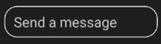


 to the left of the “Send message” bubble.
to the left of the “Send message” bubble.


 to the left of the “Send message” bubble.
to the left of the “Send message” bubble.